A. Requirement:
A monitor with D-Sub or HDMI, USB Keyboard, a USB flash drive ( more than 10MB available space).
B. Create USB boot disk and save BIOS files into the USB disk
C. Close ME ROM
D. Update BIOS
E. How to make sure the update is successful
F. How to change back to original BIOS version
A monitor with D-Sub or HDMI, USB Keyboard, a USB flash drive ( more than 10MB available space).
B. Create USB boot disk and save BIOS files into the USB disk
- Connect the USB flash drive to PC and format the drive as FAT32.
- Download UNetbootin http://unetbootin.sourceforge.net.
- Run UNetbootin and select FreeDOS.
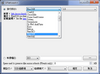
- On the type, select USB Drive and make sure the drive letter is correct.
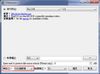
- Clikc OK, it will download FreeDOS and install into the USB Drive.
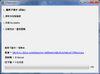
- After complete, please click Exit.
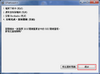
- Unzip the BIOS files (the new one is xxx) and put the folder into the root folder of USB drive.
C. Close ME ROM
- Power off the NAS, plug all HDDs, connect Monitor, USB keyboard, USB drive(please connect to USB2.0 port) and then power on. After the AMI BIOS screen and then the following screen, please press Ctrl+P immediately.

- Then you can see the following screen. Input admin as password.
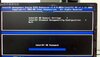
- Input the new password, please input 12qw!@QW
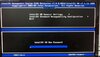
- Input the password again, 12qw!@QW
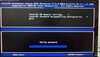
- Press down arrow to “Intel(R) Standard Manageability Configuration”, Please Enter

- Move to “Manageability Feature Selection” and press ENTER

- When it shows the following message, press Y to continue.
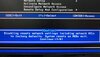
- On the Disable, press Enter.
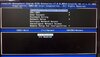
- Press ESC twice, when it show the following screen, press Y, the NAS will then reboot.
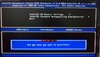
D. Update BIOS
- When the following screen is shown, press F7.
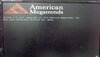
- When the following screen is shown, select the second option (the actual name may be different, depends on the USD drive name).
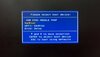
- When the following screen is shown, select Default.
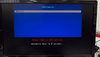
- Choose “2. FreeDOS Safe Mode (don’t load any drivers)”
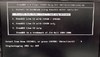
- Input the following command, after input, press Enter to execute.
(X79-AR1B - please type depend the real folder name)
It will show the following screen, press any key to start update BIOS. DO NOT power off or remove power cord to prevent system failure.Kod:c: cd X79-AR1B go me
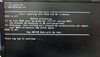
- After update, it will show the following screen. Please then power off the NAS, wait at least 10 seconds and then power on.

E. How to make sure the update is successful
- It will power on and then power off twice, it is normal, when it power on third times, press F2 to enter BIOS page.
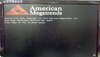
- On the Main page, Make sure the Project Version is QA61AR1B.ROM (the following picture is AR16 version), if it is, the update is successful.
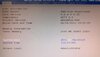
F. How to change back to original BIOS version
The original version is AR16. The update procedures are the same. But you need clear the BIOS before update. Please use the following procedure to clear BIOS settings.

