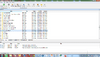INDEX
_________________________________________________________________________________________________
I. How to Reach Datas if Your RAID System Crash
II. How To Access Linux Formatted (Ext3 / Ext4) HDD On Windows Machine (using Diskinternals Linux Reader For Windows)
III. How to Recover Datas if you Accidently Delete
_________________________________________________________________________________________________
I. How to Reach Datas if Your RAID System Crash
II. How To Access Linux Formatted (Ext3 / Ext4) HDD On Windows Machine (using Diskinternals Linux Reader For Windows)
III. How to Recover Datas if you Accidently Delete
I. How to Reach Datas if Your RAID System Crash
If your NAS device gives an error and you need a folder or file urgently, you can reach or recovery easly by this ways;
- Method A – Start device with only one HDD
Simply shut down Qnap, plug out 1.th HDD and start device only with second HDD. If it doesnt work, try to stard device only first HDD - Method B – Plug HDD to Qnap Front USB port;
If you Plug one of your HDD to a working Qnap USB Port, you can reach all of your Datas.

You need this equipment and its price is around 20 $ in Turkey vendors;

After you plug HDD, just go External Drives -> External Storage Device and check Qnap can recognize your HDD. Sometimes some USB-Sata converters doesnt work, so use another converter if you cant see your HDD. (at picture down below, USBDisk 1-4 is my HDD, and USBDisk5 is my 2 gb USB drive. Just want to show you that you an plug multiple external device)
If your HDD seems Plugged in, you can reach all of your datas under “USBDisk3″ folder which appears in your other share folders. - Method C – Directly Plug in to a Linux Machine
HDD’s are format as Ext 3 or Ex4 format and you can reach all of your datas if you you this HDD with Linux installed computer. You can use USB-SATA converter for laptops or directly Plugin to PC - Method D – Plug HDD to a virtual Linux on Vmware;
Also you can installa a virtual Linux to a Vmware to reach datas. You can use USB-SATA converter for laptops or directly Plugin to PC - Method E – Ext2 Volume Manager Software;
On windows, you can download, install and scan your HDD with this software;You can use USB-SATA converter for laptops or directly Plugin to PC
II. How To Access Linux Formatted (Ext3 / Ext4) HDD On Windows Machine: Diskinternals Linux Reader For Windows
- Download & Install Diskinternals Linux Reader Software: Access to Ext 2/3/4, HFS and ReiserFS from Windows
- Plugin Qnap HDD to your PC

- Your HDD should be looks like this:
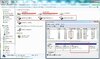
- Choose Your Qnap Main Volume And Double Click:
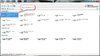
- Choose Folder You Want to Save And Check If Your Files Still Inside or Not
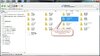
- Right Click On folder / File And Click Save
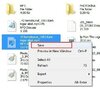
- Follow Steps To Recover Your Files On Your Pc:

III. I Accidently Delete a file, so is there a Chance to Recover Datas?
You can scan and Recover all of your datas with R-Studio.
- Plug HDD to your laptop, and start R-Studio
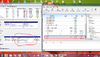
- Highest size part under “size” colon is your Datas stored part on Qnap HDDs. Simply double click this part and a scan process will start.
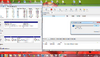
- after 10 minutes scan, you can reach all of your datas:
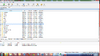
- Also you can preview some files...
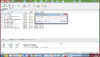
- Simply choose which folders you want to recover and press “Recover Marked”. Program will ask you where to recover and choose your external drive or any other place to recover datas.