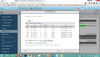TS670pro miałem zamontowane dyski 5x4 TB dołożyłem identyczny dysk 4TB system się zmigrował 30godzin.
Chcę teraz poszerzyć pojemność o dostawiony dysk.
Wchodzę w Menadżer pamięci/zarządzaj/poszerzenie pojemności/Rozszerzenie grupy raid/i tu wyciągnąłem jeden dysk poczekałem jak QNAP 2x zapiszczy
włożyłem dysk system się odbudował.Ale w zakładce Rozszerzenie grupy Raid /Poszerzenie pojemności-podświetlone jest na szaro i nie mogę zrobić następnego kroku.Proszę o pomoc i opisanie co muszę zrobić aby pojemność grupy raid zwiększyć o dostawiony dysk.
Chcę teraz poszerzyć pojemność o dostawiony dysk.
Wchodzę w Menadżer pamięci/zarządzaj/poszerzenie pojemności/Rozszerzenie grupy raid/i tu wyciągnąłem jeden dysk poczekałem jak QNAP 2x zapiszczy
włożyłem dysk system się odbudował.Ale w zakładce Rozszerzenie grupy Raid /Poszerzenie pojemności-podświetlone jest na szaro i nie mogę zrobić następnego kroku.Proszę o pomoc i opisanie co muszę zrobić aby pojemność grupy raid zwiększyć o dostawiony dysk.